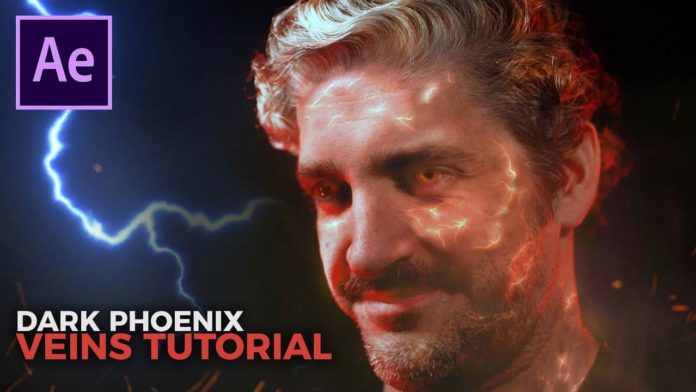After Effects might not be the first choice for creating Hollywood movie VFX. But ProductionCrate is showing us how to create the face veins effect from Marvel’s Dark Phoenix right within Adobe’s motion graphics powerhouse.
First starting with tracking the talent’s face Chris and Adrian are using Mocha to draw a couple of splines across the face to track the part that later will be populated with the vein effect.
After Effects Tracking – Mocha AE
Once the tracking is done head over to After Effects and create a number of nulls to aplly the tracks to. In the mocha effect click ‘Create Track Data’ under Tracking Data and turn on the gear icon for your first track. Set the export option to ‘transform’. Under ‘Layer Export To’ select the according null.
you might also like: https://videomark.net/skyscraper-movie-title-premiere-pro-cc-2018/
After repeating this step for all tracks and nulls apply the actualy vein assets to your nulls. Chris and Adrian are using assets from their own libary available on their website. For some veins they are tweaking the position and shape with the puppet tool.
Make it glow like Jean Grey
After lots of pre-composing, tweaking, applying a couple of effects like glow the end result comes pretty close to what you can see in the Marvel movie. Head over to the step-by-step tutorial below to follow each step and recreate your own Dark Phoenix vein effect right within Adobe After Effects: