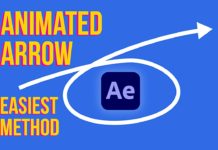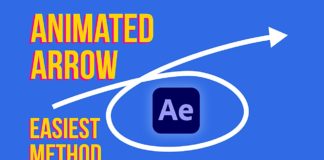After Effects has many fantastic features and functions. With this Magic VFX with After Effects tutorial, we are going to show you how to use an effects script to simply and easily sync your light effects with your composition and the light sources. When creating effects for your videos like glowing lights or magical effects, it’s always useful to use practical lights and strobes whilst recording. This gives your video depth of effect, and when you add the Magic VFX in After Effects it looks so much better.
Free Crate Light Sampler Script
Using the link supplied with the video you can use the sample script to apply amazing effects to your video compositions. You start with your base footage, in this example, we are using the Uni-Thorn with a lightning effect. The base effect is from a strobe and we are going to add the light effects in time with the strobe light. Normally you would do this with keyframe but the automation of the script makes this a whole lot easier.
Download the FREE Light Sampler Script Here – http://bit.ly/LightSamplerScript
Select your Sample using the Script
You will see the option in the script box that gives you control over the light or null sample and you can also control the pixel size and brightness levels. First, you create a new layer and add a tint so that you can work with the brightness. Secondly, you need to choose a good place to get your sample from, in this case, we use the edge of the hammer because it gives us the best contrast between light and dark. With the levels slide, you will now bring out the brightness until you blow out the light source.
This gives you a great sample for your light, then you skip forward until your light source is dark and slide the levels opposite so that you get that deep dark effect on your footage. You then pre-compose the section for the next step.
When working with After Effects you are going to need the most common and effective Plug-Ins. Here is a list of must have free After Effects Plug-Ins:

Using the Script for Sampling
To get the best results you need to make your sample size as small as possible, and you select null for your layer type. Brightness should also be selected to 100 as your opacity can not really be more than 100. Click on generate, if you get an error message you need to deselect any layers so that the script can create a new layer you to use.
Using the Null Sampler to select your Sample
With the null sampler that you see on your composition, you can now select the sample from your reference layer. Be sure to either track your sample to get a constant sample for the script. You could also use keyframe to track the sample depending on your preference.
Combining the Strobe effect with the Light Source Footage
Turn on the lightning layer and using the opacity slide you can now see the lightning effect working perfectly! Using the pick whip you can link the lightning’s opacity and the script will do the work for you. You will now see that your lightning effect only appears when the strobe light is on and it looks great! You can follow the other examples in the video to see some extra features but the core steps for this effect stay the same.


![Mouse Pointer 3D in After Effects [FREE TEMPLATE] Mouse Pointer 3D In After Effects](https://videomark.net/wp-content/uploads/2022/02/MousePointer3DInAfterEffects_web-218x150.jpg)