How To Create The After Effects Lightning Effect
- Create a new solid.
- Under ‘Effects – Generate’ add the ‘Advanced Lightning’ Effect.
- In ‘Lighting Type’ – the default option ‘Direction’ will give you a more natural/lightning look.
- The option ‘Strike’ will look more like electricity between two points.
- Control the distance and/or direction with ‘Origin’ and ‘Direction’.
- In ‘Core Setting’ you can set the color and opacity of the lightning.
- Glow will control the glow of the effect.
- Forking will add more branches and details to the lighting.
- Animating ‘Conductivity State’ will animate the lightning.
In order to create this in After Effects just go to the Effects Panel and under ‘Generate’ find the ‘Advanced Lightning’ effect. Once you add that to your solid it will look like a decent lightning effect right out of the box. With the option in this effect you can control the look and amount of detail of the lightning.
You might also like: https://videomark.net/dark-phoenix-face-veins-effect-in-after-effects/
Initially, this comes with 2 anchor points. With ‘Origin’ and ‘Direction’. Just drag the origin anchor point to where you want your After Effects lightning effect to start. The other anchor point will determine the direction of the lightning.
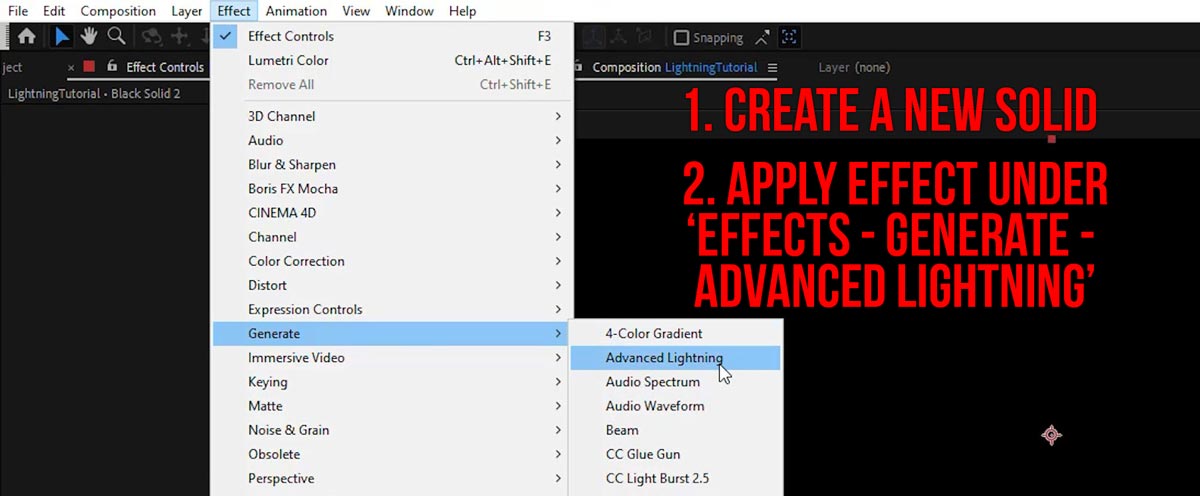
We Want It To Look Like Electricity
‘Lightning Type’ – ‘Strike’ will limit the length to the second anchor point and give you a look which is more similar to electricity. That’s what we want in this case. Now animate the ‘Conductivity State’ over time and you’ve got some nice movement of the individual branches. With settings like ‘Forking’ and ‘Decay’, you can tweak the look some more. Under ‘Core Settings’ you can pick a new color and give it some glow. The After Effects Lightning effect comes with its own glow setting, but you can apply the dedicated glow effect from After Effects to push it even more.
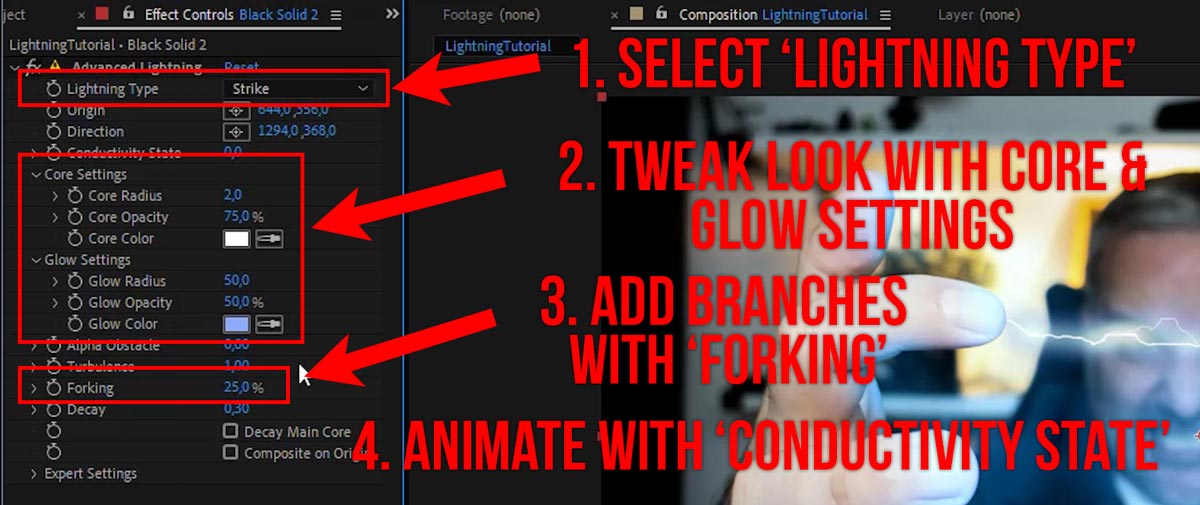
After Effects Electricity Effect Plug-In
If you are looking for a plug-in with a little more control over the electricity effect with some more features you might want to check out Videocopilot’s free Saber Plug-in: https://www.videocopilot.net/blog/2016/03/new-plug-in-saber-now-available-100-free/
This a very popular plug-in. It gives you a wide variety of options to create anything that’s supposed to look like energy blasts and plasma effects.
How to improve the overall look
If you noticed in the tutorial, I had added a few highlights to the background layer to support the lightning look. Of course, such a high-energy light burst would illuminate the surrounding environment. I could have put that on another layer and make it flicker to play along with the motion of the forking. In general, when putting effects like these together, it’s a good idea to keep an eye on the overall compositing and always check the lighting and illumination of the objects.
