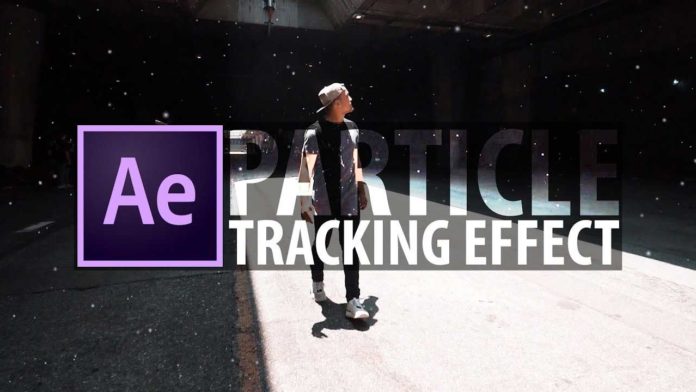After Effects can be used in conjunction with Premiere Pro to add some nice subtle effects to your video. Kyler Holland is showing us a neat technique to add this dreamy fantasy look to a moving shot with just a few clicks.
Using the built in After Effects Tracker
First you will have to prepare the footage by applying the warp stabilizer to it within Premiere Pro. You could also utilize dynamic link and just send the clip to After Effects and apply the warp stabilizer there. Just make sure to be easy on the settings. The Warp Stabilizer could add some distortion to the footage which could cause the tracker in After Effects to not work right.
You might also like: https://videomark.net/create-cinematic-title-animations-in-premiere-pro/
Once the clip is in After Effects just click ‘Track Camera’ in the Tracker Panel. Once the clip has been analyzed and the camera has been solved you will see a number of track points added to the clip on the canvas. Now just select a couple of these track marks, right-click and select ‘Create Null and Camera’. In the next step you will ad the actual particle effect to the scene.
The Built In Particle Plug-In: CC Particle World
Add a new solid and apply the ‘CC Particle World‘ effect to it. This will be the actual particle effect that, in conjunction with the tracked camera, will look as if the real camera was moving through a dreamy field of spores or pollen. For the settings head over to the tutorial below and follow along as Kyle Holland is showing you how to create this cinematic field of particles.
After adding some depth of field and some finishing touches within Premiere Pro you will end up with a nice cinematic effect that will add a touch of fantasy to your next video: