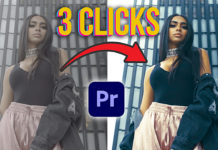In today’s tutorial Josh from SonduckFilm is showing us how to create a clean cinematic title animation right within Premiere Pro.
Usually when it comes to motion design you’d probably want to head over to After Effects, but with the right concept (and certain assets) you can create that cinematic title animation without leaving Premiere Pro.
Josh is using the legacy title within Premiere Pro, which is actually deprecated but is still available to create titles.
First start off by choosing a font and applying a slight scale animation to it (from 100 to 115%). Now apply a ‘gaussian blur’ effect to animate the title in and out.
To spice this up and give it that cinematic look Josh is applying a couple of stock assets from the cinepunch pack such as bookeh, particles and lens flares.
Spice It Up with Stock Elements (Cine Punch)
And with only a few keyframes and selected assets, you can create a really compelling title animation without even leaving Premiere Pro. Of course, you could create these assets in After Effects as well but if you don’t want to learn an additional package and just spice up your edits with cool title animations, this might be an approach you can add to your video editing workflow.
In the short tutorial below (it’s just about 6 minutes long) Josh will walk you through the process of creating this animation step-by-step. See for yourself how easy it is to create your own cinematic intro: