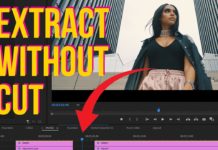Here’s a very easy method to achieve that popular cinematic look within Premiere Pro with just 3 clicks.
Without any additional LUTs or Plug-ins all with built-in tools and no additional assets. When going for that cinematic look many tutorials are trying to sell you their custom LUT pack which honestly is not necessary.
Many beginners don’t know that Premiere Pro actually comes with a set of built-in LUTs. One of which we are going to use for this tutorial. With just 2 more tweaks in the Lumetri Panel, you will achieve that look very easily and don’t even have to use external assets. Of course, ‘cinematic’ is something you could talk about for hours. And it’s not just that typical teal and orange look.
But when beginners and aspiring filmmakers talk about cinematic looks, mostly they are referring to this typical color look that you might remember from many movies. There are still good reasons to buy certain LUT packs. For specific cameras, for specific dynamic ranges, etc. but when you want to learn the easiest way to go for that look this is probably the easiest method right within Premiere Pro.