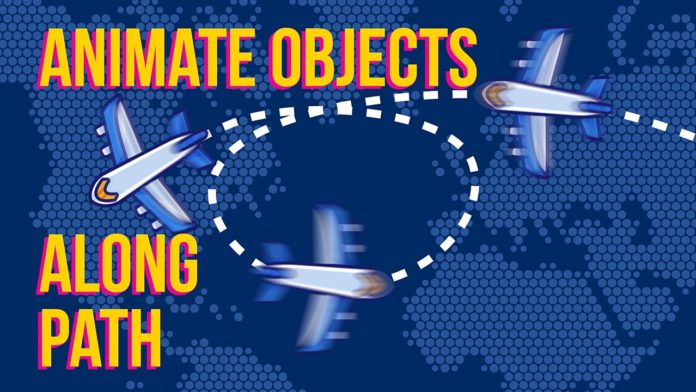So to animate an object along a path in After Effects you first have to actually create that path with the pen tool.
Now copy the path, go to the ‘Position’ parameter for your object (in this case it’s a little plane graphic) and paste it to the position parameter. After Effects will convert the path into keyframes. Now you can actually move the first and/or the last keyframe to adjust the timing.
Keep in mind, when you are not happy with the actual path and want to tweak the shape a little further, you have to repeat this step again as that change will not be translated to the position of the plane.
Now just ease the keyframes and you got the basic movement. To sell the effect you have to set the orientation of the plane graphic under ‘Transform – Auto-Orientation’ and set it to ‘Orient Along Path’.
You might have to adjust the overall rotation of your graphic as you want it to fly forward and not sideways. From here you can add a dashed line to the flight path in the shape layer or you might want to trim the path so the plane actually leaves a trail behind.