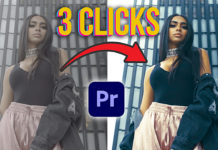I‘m sure that you have seen the movies and music videos that have the most amazing sky images. This is all done by replacing the sky in the video with the most awesome landscapes. This tutorial is going to show you amazing techniques to replace the sky in your video with amazing sky imagery.
Start Here
Start by filming the subject just like you normally do, the only thing you need to do is to make sure that there is plenty of sky visible. Then upload your clip into Adobe Premiere Pro. Load the clip into your timeline and you are ready to replace the sky!
Find Stock Images
Using google image search go and find the pictures of the moon or any skyline that you want to add to your clip. Of course, always remember to get the licenses for the images that you use unless they are free.
Import the Images
Add your images to Premier Pro and then add them to your timeline on top of your clip. Using the mask tool to draw a mask around the moon image. Use the blending modes and opacity to make the images blend into your clip to your liking.
Using this technique, you can add any elements to the sky in your videos that you want.
Camera Movement
If you were shooting with a moving camera, all you need to do is track the movement from a part of your clip and then add the movement to the images that you have added. For the best results use something in the background for your tracking data.
Using the Night Sky
By filming from a tripod, you can film your footage during the day and then film the night sky from the same vantage point. You then add both clips to your timeline as you see in the video. Using the mask tool again you draw an outline on the imagery so that you have the skyline ready.
Using this technique, you can have a daylight shot with the evening sky in the background.
Sky Color Change
In this technique, you are going to replace the sky by using the eyedropper. Use the ultra key and drag it across to our clip. You then select the blue sky and remove it from the clip. You can now add any type of sky you want to your clip as you did before. You can also use the color controls to make your shot look so much better.
RGB Curves
If you have a darker sky that you want to replace, you can use the RGB Curves effect. Drag it to your clip and drag the Luma Key effect to your clip. Use the slider control for the threshold and increase the cutoff to remove the sky. You can fix the white borders with the Ultra Key again. Us the Matt Clean Up and fix any white borders you might have.
Again, add your background sky clip or image to finish off your video.
Green Screen Sky
For this technique, you must use a smooth surface green screen like the one you have in the video. As before film from a tripod and use the lighting to create the effect on your face, this lighting should be the same as your background that you are going to use. It’s important to know what your background is going to be so that you can plan your shot perfectly.
You also use the masking tool to remove the unwanted elements from your clip so that you have an awesome-looking silhouette of you standing in front of the Northern Lights.