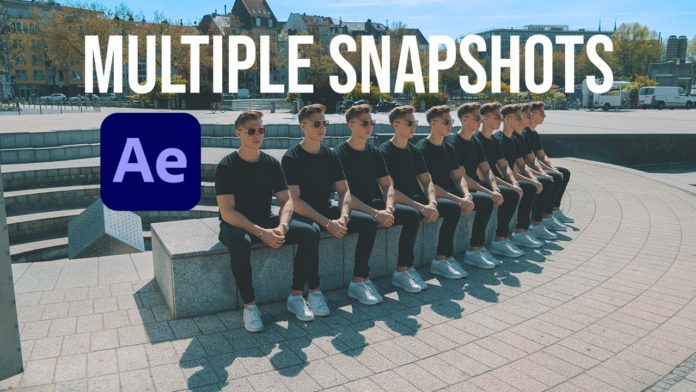You probably know how to take a single snapshot in After Effects already. There’s a dedicated icon right below the canvas (the little camera icon) which will take a snapshot of the canvas right where the playhead is. To view that snapshot just press the icon right next to it (camera with an eye on it). That way you can compare frames easily. Very handy when you are trying to create a perfectly looping video for instance.
Multiple Snapshots with F5 – F8 keys
But did you know that you can take up to 4 snapshots with the function keys? Just move the playhead to the desired frame, press ‘SHIFT + F5 – F8‘ (F5, F6, F7 or F8) and you store the snapshot in the according function key. To view that snapshot just hold that function key.
You might also like: After Effects Magic Frame Tutorial
If that sounds confusing feel free to check out the tutorial video above, where I’m demonstrating that on one of my Instagram ‘magic trick‘ videos. To be able to create these videos I really need to have an overview of what’s going on (as mentioned, when I want them to loop or when I place assets on the canvas).
How To Take Multiple Snapshots In After Effects
- Move playhead to the desired frame.
- Hold the Shift key and press the F5, F6, F7 or F8 function key.
- You will hear the same Audio indicator as in the regular snapshot tool (‘click’).
- To view the snapshot let go of the shift key.
- Hold the function key you just stored the snapshot on.
- Move playhead to another frame.
- repeat holding shift and pressing another function key.
- Note that using the same function key will override the last snapshot.
- You can store up to 4 snapshots this way (F5, F6, F7 and F8).
While there is still no way to organize these snapshots (for that you would have to use the good old export frame technique) this is great to speed up your workflow when comparing frames, positioning assets and looping animations.
I remember a tool named ‘Comp Screenshot‘ from Rowbyte that will do that for you in one go (exporting a screenshot). But I didn’t really use that since exporting a screenshot is a matter of 2 clicks and I don’t really need it too often.