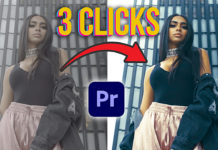Here is another great CinecomNET tutorial on how-to create title animations in Adobe Premiere Pro easily.
The first technique is using the Turbulent Displace effect on your text and animating the amount value. Play with the displacement modes to get the look you are happy with. To add some more punch you can also animate the Size property.
Here is a cool one: now you can create the popular Video In Text Shape effect right within the essential graphics panel by adding a background clip from file (bottom right). Make sure the imported background is sitting below the text. Now you just need to check “Mask With Text” and you’re good to go. Here as well you can animate the text size to get a more dramatic effect.
Next one is a glitch type look with the “Block Dissolve” effect. Just tweak the block width and height and set 2 keyframes to animate the transition completion. You can take this a little further as well by adding the “VR Digital Glitch” effect.
Another cool effect is “Basic 3D“. Just tweak the Swivel and Tilt values and ease out the end keyframe by tweaking the bezier handles. Just like with all other effects you can add a nice touch by adding the “Directional Blur” effect so the movement looks a little more dynamic.
Last but not least there is the “Roughen Edges” effect which will reveal your text . Just animate the Border value and you will end up with a look that you’ve probably seen on many documentaries and TV series.
These are the 5 easy title animations within Adobe Premiere Pro in CincomNET’s latest Youtube tutorial. You can save these out as a preset so you have a nice little library you can use for your future video projects. Head over to the video below to follow along: