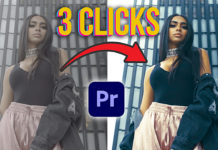Premiere Pro is probably not the first thing that comes to mind when recreating the famous bullet time effect from the movie ‘Matrix‘ with Keanu Reeves. However, PremiereGal has come up with a nice workflow to create that 360 effect with just one camera.
Premiere Pro is just the vehicle – plan your shot
Admittedly this can be done with any NLE software and is not specific to Premiere Pro but still very interesting to see, how easy it actually is without a dedicated VFX / Post Production software like After Effects or Nuke.
You may also like: https://videomark.net/5-cinematic-movements-like-pan-and-zoom-you-can-create-within-adobe-premiere-pro/
Bascially you just need to move around your center object or talent and move your camera just a little bit. It’s important to have some sort of a guide. This can be done with a rope or, like in the example below, with a ground structure that will be used as a guide.
Once you bring the clip into Premiere Pro just find the single frames to isolate and delete the parts in between where the camera is being moved. In the tutorial PremiereGal is going through the whole clip, placing a cut with the Razor Tool, deleting and closing the gap.
Use Shortcuts and reduce click-mileage!
Expert Quick Tip: If you want to work faster and reduce click mileage while going through the footage, here is a way to be more effective. Just place the playhead where you want to place a cut (with the track selected) and press ‘Ctrl-K’. This will place a cut at the current playhead position. Now move the playhead over to the point where you want to place the next cut and press the ‘Q’-key. This will trim the clip between the last cut and your current playhead position and close the gap in one step.
After you isolated all the frames the playback will look a little jittery in this case. Since the talent was jumping and every jump was a little different. This will work much better when your center element does not move. So PremierGal had to adjust the frames manually for a smoother result.
Of course it’s not as perfect as in the movie, but for a single camera it looks pretty neat and you can impress your viewers with this popular cinematic effect.