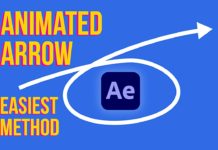Here are 5 Masking Hacks for After Effects that will help you with everyday work and projects. Masks are one of the most tools in video editing and video effects today, but sometimes they can take a lot of time to get right. This tutorial is going to show you 5 tips to hacks the heck out of your masking in After Effects.
Syncing your Mask to your Subject
Often you spend long hours masking your video frame by frame but then realize that your final result does not come out the way you want it. Your mask does not follow your subject in the final edit! Use the Animation option in the mask menu to make your mask follow or track your subject in the final edit. You can also use the Key Cleaner effect to make your mask effect so much better. Just drag it onto your mask and your mask will work much better.
Feathering your Mask
When you create a mask and feather the edges you sometimes want to feather edges differently on the mask. By using the feather mask tool you can create different feathering effects on your mask edges. All you need to do is, click and drag the feather tool on your mask and you will feather the selected edges or area. Very simple and easy!
You may also like: Track Matte in After Effects
Tracking your Mask
More often than not you want your mask to track the motion on your video and this is how you do it. By right-clicking on your mask layer and selecting the track ask option your mask will track the option on your video. There are a few options for this. Just check out the tracker options and select the tracking method you want to use. This is especially useful when you are masking certain elements in your video like faces or license plates.
Animating Masks to get Great Effects
When you are using masks to block out an entire body, you will always see that the mask does not always work out the way you wanted it. To fix this you need to create smaller masks for specific sections. By doing this you create smaller masks and you also prevent more mistakes as you are only working on small sections at a time. You can always use cut out masks to clean up the masks where you need to.
Mask Mode
When you are editing a mask frame by frame you should always set the mask mode to none. This will let you see the edges of your subject far better and will let you create better cleaner masks in the future. With After Effects, you can just switch the mask mode to add when you are done. In Premiere Pro you would go into properties and disable the opacity of your effect and you will get great results.
Use these hacks to streamline your effects and masking in the future. These hacks are simple and quick to use so make note of them for future projects.


![Mouse Pointer 3D in After Effects [FREE TEMPLATE] Mouse Pointer 3D In After Effects](https://videomark.net/wp-content/uploads/2022/02/MousePointer3DInAfterEffects_web-218x150.jpg)